WIX: How To
I am fairly familiar with the website builder tool WIX because the technology teachers at my school use it with their students. I’ve never built my own website before using any type website builder/creator, but I have been wanting to create a website to share with my colleagues in order to support differentiation, modification, and support our ESL students. Here is my visual and textual journey using WIX:
First thing you have to do is sign up. It’s free (unless you want to pay for premium content, but in my opinion it isn’t necessary). All you need is a valid email:
Once you are signed in you are ready to create, you don’t need to download any applications, so as long as you remember your login information you can access your website from any device.
After you sign in you will have two options Artificial Design (ADI) or Wix Editor:
The ADI option uses "artificial intelligence" to create a website for you. They design a website for you based on an personality/preference questionnaire. The other option,Wix Editor, lets you just get right to work and in my opinion is better option. It allows the creator more freedom when designing. I would suggest playing around with both options to figure your own personal preference. Once you have decided, it will then ask you to choose a template based on what you are trying to create:
For my website I am choosing to create one for school use to share out with the faculty members at our school. Whatever you chose the next step will be to pick a template from a wide array of options:
If none of the templates are useful for your purpose you can always start with a blank template. Once you decided on a template is when the fun starts.
Almost everything can be customized from text, to backgrounds, to layouts:
I do believe there is a learning curve though. But once you get the hang of how to do the basics like creating text and inserting media everything really starts coming together. Once you have created the important content of your website, then you can go back and play around with the design tools. They have a library of stock photos, borders, and background images that you can use:
If the stock selection doesn't work for your design you can simply drag and drop your own pictures or media to really make your website personal.
Depending on how much content you are including in your website or how much attention you pay to detail, I believe that someone could make a website from start to finish in a few hours. If your like me and don't have the attention span to sit in front of a screen for three hours, WIX makes it easy to save your work and come back to it at your leisure. Just simply click the save button on the top right corner and when your ready to publish you hit the publish button:
Once you hit the publish button a pop-up will appear with your newly created websites URL:
Simply copy the website address and share with your intended audience!






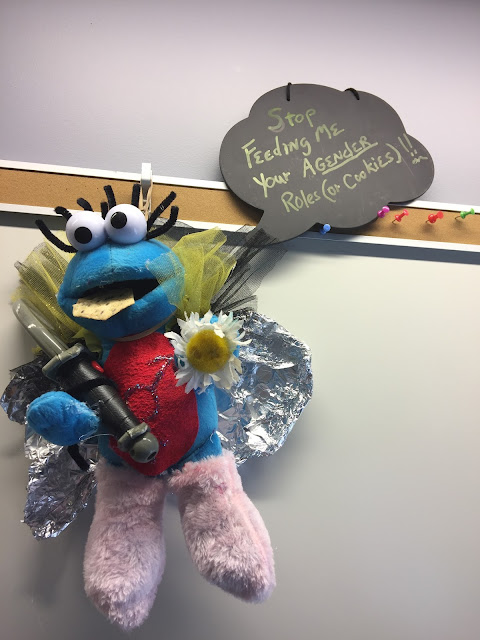
Comments
Post a Comment